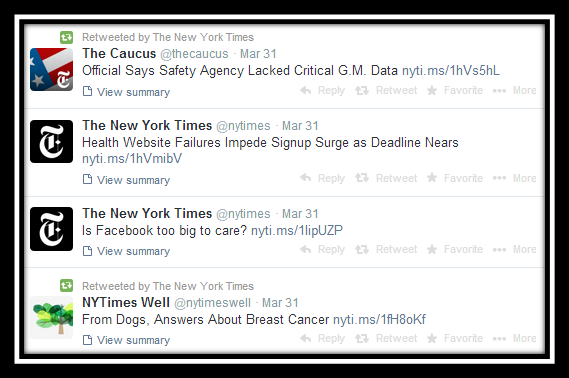If you’re like me, you get a little twinge of social media envy each time you see someone using a custom short URL. Not only do they help track and shorten links, but short URLS also highlight your brand and—let’s face it—they just look cool.
Recently, we had the opportunity to help a client set up their own branded short domain. During the process, we found many outdated articles on the topic, but few that reflected some updated policies at Bitly. With that, here were the steps we followed to set up a custom short link:
1. Set up a Bitly account
If you do not already have a free Bitly account, set it up by clicking here. Otherwise, you can use an existing account from the start.
2. Purchase your short URL
Though your short URL can use common domain extension such as .com or .org, you can also use country-specific extensions to create something more unique. For example, the New York Times example above uses .ms, from the British territory of Montserrat. You can find the full listing of possible domain extensions here.
Once you have selected your desired short domain, check to ensure it is available and purchase through your preferred vendor. Note that the short domain name needs to be 15 characters or less (including the dot).
3. Upgrade your Bitly account by purchasing Bitly Brand Tools
In the past, you could have a custom URL on a free account, but that is no longer the case. Instead, you must upgrade the account with Bitly Brand Tools, which include custom short URLs as a main feature.
From our experience, this process is much easier if you alert a Bitly representative to your interest in upgrading the account. Though you can start this process through the back end of your Bitly settings or by submitting a help ticket (see below), we found that emailing support@bit.ly and customersuccess@bit.ly gave us the quickest response.
4. If you’re a non-profit, enjoy a discount on Brand Tools!
Though the regular cost of a Brand Tools account is $995 per month, not-for-profit groups and “.org’s” get a discounted rate of $500 per month. Your account representative will likely ask you about this in the set-up process.
5. Choose which URL(s) you would like to brand with the custom short link
Once the upgrade is complete, Bitly will add your (already-purchased) custom short URL into the account. Then, you can submit the domain(s) you wish to be automatically branded with the short link. If your organization has secondary web assets, such as program-specific sites or partner campaigns, you may wish to include those in addition to your primary website.
6. Verify the short domain and point it towards Bitly’s IP address
This step is largely done on the back end of your Bitly account, which is further reason to be in touch with an account representative throughout the set-up process. Specific instructions for completing this step can be found here: bit.ly/DNSSettings.
7. Create your first short link and start sharing your new custom URL!
After you have connected your short link and Bitly account, you’re all set to start using your branded short domain! This entire process took us about a week once we initiated our client’s upgrade to Brand Tools, though it can be expedited if your client is in the midst of a fast-paced campaign.
If you have any questions about creating a custom short URL in Bitly, or if you have done so through another process, tell us about it in the comments below!